In my last post I shared some background into what exactly social media is and how it is shaping how we share information with loved ones and even strangers. If you missed the post, check it out here.
Facebook is top of mind when discussing social media. It was the first big channel to come into our lives and stay. Many younger generations are not on Facebook, due to the fact that Facebook opened it up for basically anyone—it is no longer just for college kids and high schoolers. However, Facebook plays a big role in a lot of lives, including large brands and news stations.
Today I want to share some basic information and definitions about Facebook. I basically have grown up around social media, so to me, some of this is second nature. Older generations, who didn’t grow up on computers or social media are now getting involved, but they sometimes don’t know some basics to help them make the best of their experience. Let’s chat about some key terms to help everyone connect and get the most out of Facebook.
In its most basic comparison, Profiles are for individuals, while Pages are for businesses.
When you join Facebook as an individual you are creating a Facebook Profile. You’ll connect with others on the social media channel by becoming “friends” (which I’ll discuss next). Friends need to be approved so you can share and view content with each other.
Pages are for businesses and must be created by Facebook users who have a Profile. The creator would be an administrator to the Page and could invite others with Profiles to also be administrators or moderators on the page. This helps larger businesses with many employees keep tabs on their Page.
Pages do not require someone to send a friend request and the request to be approved. A user must simply click “Like” or “Follow” on the Page to see updates from the company on their Newsfeed.
Profiles are not as public/easily accessed, so they should not be used to reflect businesses, because access to your information will be limited. Facebook Pages are the best way for a place of business or brand to be seen by the public and attract potential customers.
Confused yet? So Profiles vs. Pages and now what is a Friend vs a Follower? What does it mean to “Like” a page?
As stated above, Profiles require friend requests and approval. This means one Facebook user must send a request to someone on Facebook and the other must approve. Depending on privacy settings, this allows you to connect with someone by seeing what they share on Facebook (it will appear in your News Feed and you can view their Profile) and allow you to comment/like/tag one another in content shared. Friend selection should be selective, as this giving people access to your information.
Becoming “Friends” on Facebook is Profile to Profile. Profiles can’t become Friends with Pages (remember, a Page is a business), so a Profile can “Like” a Page to show you are a fan of a business/Page.
So, what is a Follower? People can opt-in to seeing content by “following” a Profile or a Page. This may seem a bit confusing, but it is different from a Friend and a Like. You can Follow a Page you haven’t “Liked” and you can “Like” a Page and not Follow the page for updates. This is the same for Friends — you can be someone’s Friend, but not Follow their updates. Not Following someone or a Page on Facebook basically means their updates won’t appear in your News Feed. Friends automatically become Followers and Likes automatically become Followers, so to unfollow you’ll have to do this manually—don’t worry the person or page won’t be notified! When on a Page or Profile, you’ll see these buttons are separate.
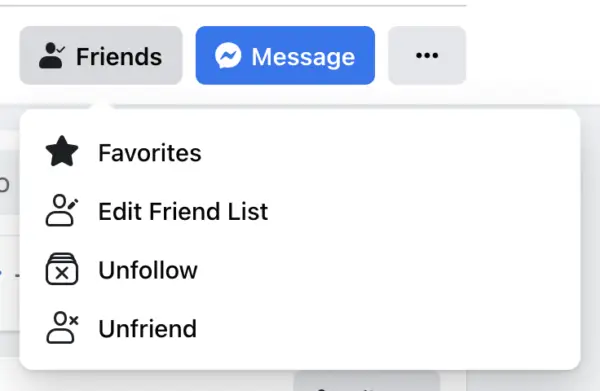
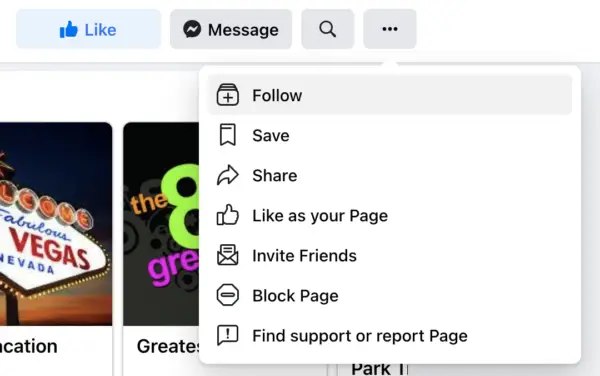
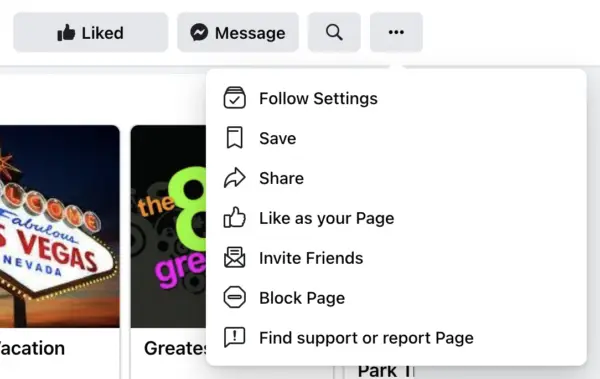
NOTE: You must have privacy settings on your post set to Public on your Profile to allow non-Friends to Follow you.
Facebook has evolved over time, growing from a person’s “Facebook Wall” which was their Profile and people could post on it. Now we have a Newsfeed, which has more depth and variety to it, sharing the latest news and posts from Friends, Groups, and Pages you follow. You’ll find the News Feed as your “Home” screen when you log into Facebook.
Your News Feed is constantly changing as new content is posted. The News Feed will include updates from Friends you Follow—such as photos, videos, etc., updates from Groups you are in and Follow (I’ll go over Groups in the next Blog!), and updates from Pages you Follow.
Facebook’s News Feed isn’t always chronological—you will see posts based on algorithms of who you interact with the most, what type of post it is (text vs. images), and the number of Likes, Comments, and Reactions. You may also come across posts from people/pages you are not following, but this is due to a Friends’ activity on Facebook. When a Friend comments on a post with other people or pages, depending on the posts’ privacy settings, it might show you the activity.
Bottom line, your News Feed is the hub for the latest and greatest (as deemed by Facebook) content that you need to see. When you go back later, content probably will be different!
What happens when you see content on your News Feed and a few hours/days later you want to show it to someone, but it disappeared? Facebook has an extensive Search tool you can use to look up people, posts, pages, and more. Don’t know what exactly you are looking for? You can type in keywords and then filter.
On the left of the search results, you’ll see filter options including posts, people, photos, videos, and more. This way if you know you are looking for a particular person, you can filter by People. If you know it was something you saw on a Page, you can filter by Page. The list goes on!
Results will vary and be ranked based on your activity on Facebook, along with the community in general.

Last little tip for this blog. If you want to save a post and share it with someone later or read it later, you can SAVE it! When you see a post, in the top right corner there will be a circle with three dots in it. Click there and on the menu that appears you will see “Save Post”. Then, when you login on Facebook (desktop) you’ll see Saved on the left side menu (you might have to scroll some) or on the app, click the hamburger (three stacked lines in bottom right) and find the option for Saved in the menu.
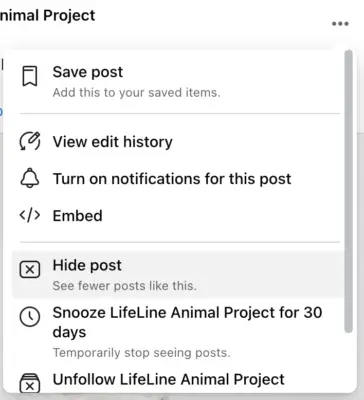
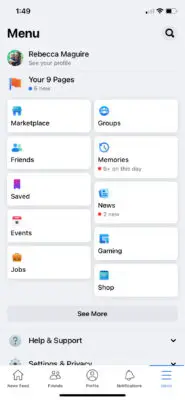
Stay tuned for my next blog in the series where I’ll discuss engaging on Facebook!