Now that we’ve gone over some basics (if you missed by last post, check it out here!) of Facebook, let’s talk about the purpose of Facebook: Engagement! I am breaking this section into two to keep them shorter than my last, very in-depth post!
Engaging means to participate. Some people like to have Facebook to just stay connected and not share much, but others like to share everything they can with their Friends and Followers. Let’s talk about what and how to share!
Why share anything with the Internet? Facebook is a great place to connect with friends and family, especially if you are far apart. It also is a fun way to connect with old friends you haven’t spoken to in a long time, or maybe even connect with other likeminded folks.
I’ll go into privacy settings in another post, but before I go any farther, I want to state: It is important you are aware of what you are posting and what your privacy settings are for others to view your content.
Sharing on Facebook has never been easier, especially if you have the mobile app. Create your own post in the field Facebook has at the top of your News Feed and on your Profile’s timeline that has “What’s on your mind?” From there you can type what you want to share, upload photos or videos, ask for recommendations, and more. I’ll discuss this more in the next blog, but you can also add your Friends to the post with the Tag People option. Opportunities to share your content is basically endless!
You don’t always have to create your own content to get a conversation started on Facebook. You can also share content from your Friends or Pages you follow—depending on their privacy settings. When you come across a post you like in your News Feed, if you are able to share it, you can click Share at the bottom of the post. From there you can choose how you want to share it—on your News Feed, on your Stories, directly to a Friend’s Profile, etc. You are also able to add your commentary if you’d like. I always recommend researching before you share something—social media is full of misinformation, and it is wise to do your best to not continue to spread false information.
You can also visit a Friend’s Profile and share content directly to them (this doesn’t mean it won’t be seen by others!) such as a photo, just some text, etc. Depending on privacy settings and the Friend network between the two of you, others may be able to see this post, even if you aren’t sharing it directly on your News Feed.
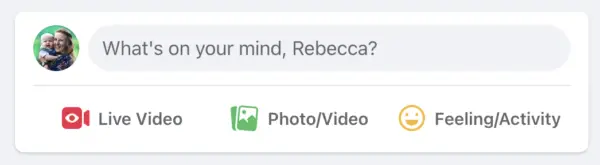
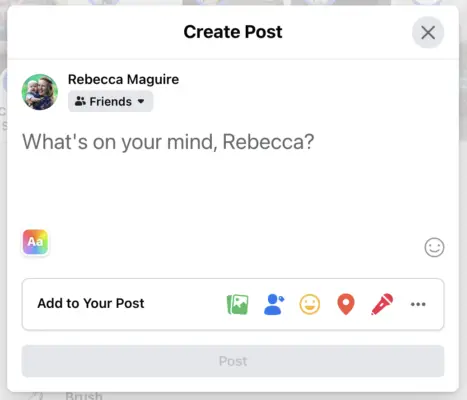
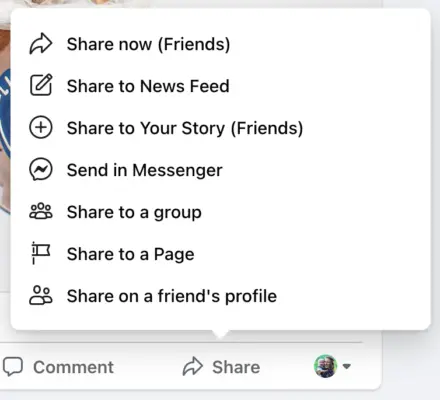
You don’t have to just engage on Facebook by creating content and sharing content, you can also interact with content your Friends have shared—Pages too! You can comment on posts to keep a conversation going, reply to comments, etc. This lets someone know you are interested in what they are sharing.
If by chance you comment and realize there is a typo, you can edit your posts! On a comment, just hover over it comment and click the three dots that appear and then edit (on desktop) and if on the app, just click and hold on the comment for a menu to pop up with options to edit. You can also edit posts you created and shared! Very similar, find the post you made a typo on or want to update and click the three dots in the top right corner. From there you can also edit privacy, delete, etc.
If there is something you like, but you don’t want to comment you can always react. This option was expanded a few years ago on Facebook, so now beyond “liking” a post, you can love, send a hug, laugh, be wowed, sad, or angry. Just hover over the like button to see more options pop up!
Keep in mind, depending on your privacy settings, your Friends’ settings, and your network of Friends people may see things you like or comment on in their News Feed.

Notifications are a great way to stay engaged with content you’ve already interacted with or get highlights from friends and families. Your Notifications appear in red with the bell in the top right corner on the web and the bell in the bottom of the app. Notification will update you about particular activity on Facebook, depending on your settings.
Notifications can tell you when someone has commented/reacted on content you shared, replied to a comment you made, when someone has tagged you in something, friend requests and more.
You also have the ability to get notifications to your email or push notifications. Push appear when you’re not actively using Facebook. You can always adjust your Notification settings by clicking the bell in the top right and then click the three dots in the top right corner of the box that appears. From there you can change settings to work for you. If you come across one notification you don’t want to receive anymore or you don’t want to be alerted when someone comments on something, you can click the three dots that appear when you hover over the notification and select the action that best fits.
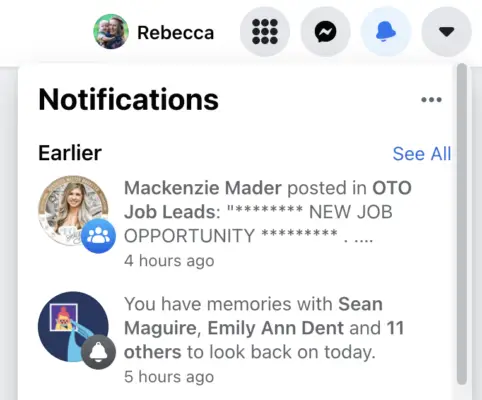
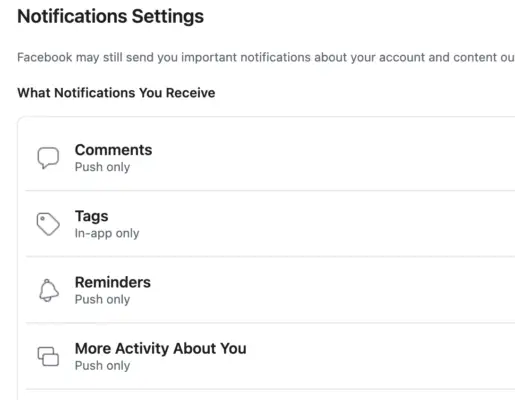
Growing in popularity, Groups are a great way to connect with people with shared interests. Groups can be created for just about anything—book clubs, sports teams, neighborhoods, etc. Groups are great to communicate with everyone at once, rather than reaching out individually. You can plan events, meetings, send out reminders, share photos, ask questions, etc.
Groups are broken down into different types to help keep your group small or help grow your group:
You can create a group for your specific needs or join groups that are already created! For instance, I’ve joined a group for Peloton Moms and it is a great way to connect with likeminded moms all over the world! Groups often set up questions to help see if you should be allowed in a group—be sure to answer those when prompted—and will setup guidelines for posting and sharing. All groups have different rules and guidelines to keep their group engaged.
Groups are a great resource for even the most niche interests! I’ve joined a lot of Groups, but I don’t Follow all of them, which means I’m still part of the Group and can access posts and share content, but I don’t have the posts pop up in my News Feed. To do this, visit the Group (find it in the search or access it by clicking Groups on the left menu) and click the three dots on the top right, under the Group’s main image. Here you can choose to Follow or Unfollow and also adjust the notifications you receive from the group.
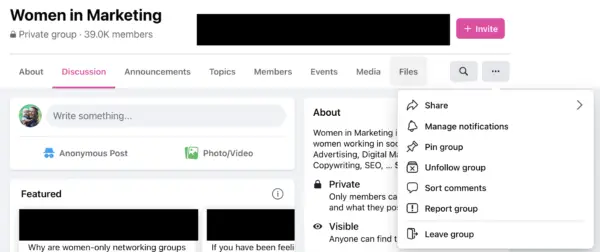
A somewhat “new” feature in the social media world are “Stories” — quick little videos/photos that will disappear after 24 hours. Stories from Friends and Pages you follow are featured at the top of your News Feed on both mobile and desktop versions of Facebook.
Stories allow you to share something, but not worry about being on Facebook forever—even though, the internet is forever! People can screenshot the post, so it is always best to think about what you are posting! Stories are usually quick little videos, but users can also add other features such as polls. Stories have more features when creating through the mobile app.
If you are viewing Stories, you can react, similar to posts—Facebook will give you quick options to select from and you can reply, which will go in a private message to the poster.
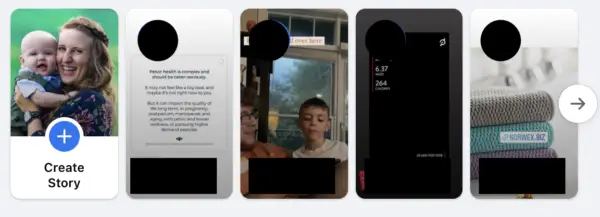
Next week I’m going to talk more about engaging on Facebook! Let me know if there is anything in particular you want to see!