While you’re engaging on Facebook—or any social media channel—you always need to make sure you are protecting yourself! Remember, things live on the internet forever, whether you delete or not.
Last week I talked about helping your community and network by only sharing TRUE information. If it is something about you and/or your family, you also have the control to decide what you share and what you don’t. If people are sharing content about you and you wish they wouldn’t, please talk to them. While everyone doesn’t follow by these general guidelines, we should all be civil and helpful to each other, even on the internet.
Please make sure you are interacting with real people and pages, sharing information from valid sources, and not connecting with people you don’t know.
I recommend reading this blog, but then taking 5-10 minutes reviewing your settings on Facebook.
Here are some basic areas to focus on in your settings to make sure your account is secure.
What other privacy settings would you like me to cover? There are so many, but the above are some basics to get you started!
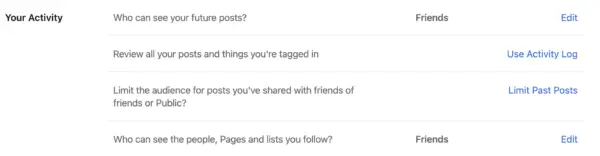
If you forgot to save a post or content you wanted to review later, you can go back and review your activity. Facebook tracks pretty much everything you do on the social channel—I’m not joking, and you allow it by signing up for an account and agreeing to their terms.
To see your Activity Log, on the computer click the down arrow in the top right corner (next to your name, menu, Messenger, and Notifications buttons). From the menu that pops up, select “Settings & Privacy” and then “Activity Log.”
To see your Activity Log on your mobile app, click the hamburger (three stacked lines) in the bottom right. Scroll down to find “Settings & Privacy” and then “Settings.” You can scroll down (see, so many options to customize your settings!) to “Your Information” and select “Activity Log”
From here you can see a lot! Posts you’ve created, items you are tagged in, just your general Activity History, and more! You can see recent searches you’ve done, and the list goes on and on! From here you can also manage your history—delete comments, search history, etc.
It is ok to be Friends with someone on the social channel, but also Unfollow them. This means you are still connected, but you aren’t seeing their information in your News Feed. If someone keeps popping up in your News Feed that you don’t want to see, find those three magic dots and select Unfollow! You can also Snooze someone for 30 days if you just need a break from them.
I also recommend reviewing your Friend list to make sure you still want to be connected with everyone. Remember, they can see your stuff and maybe it was someone you were friends with back 10 years ago, but you haven’t spoken to them in ages.
Some common “hacks” right now are people creating a new profile for you with your name and any of the public information they can grab from your real Profile. They will then go through your friend list and request to be friends. Change passwords, update what information is shared publicly and let people know it isn’t you!
Hacking your account and sending messages is another common way a hacker can ruin your Facebook experience. Be sure to update your password, potentially setup two step authorization, and log out of all devices.
When things really get out of hand or you have someone you really don’t want them seeing anything—even public information—Facebook does allow you to block people. This will make it as if you don’t even exist on the social channel for them. They won’t see your comments, images, etc.
For this, you need to visit their profile and click the three dots under their cover photo and profile image at the top of their information. You’ll see Block as an option at the bottom. You can also go into your settings to see who you’ve blocked or add someone to your blocked list.
Please keep in mind, this is not a completely in-depth look at Facebook privacy. Facebook has grown so large that there are so many things you can manage. I recommend looking over the settings you have, even beyond what I’ve covered to make sure you are keeping yourself safe!