In the days of working remotely and fast paced work environments, project management tools are important for keeping everyone on the same page. Project management tools can also help manage workloads and see a projection of projects in an organization’s work queue. One tool I like is Trello, so I want to share some information about the tool starting with some basic information.
Project management tools can vary greatly from simple spreadsheets to more robust and visual tools. It is important to find a tool that works for you and your team. I also recommend finding a tool and sticking with the tool — don’t use multiple tools that do the same thing unless completely necessary. Implement standard operating procedures (SOPs) to help the team utilize the chosen tool to its fullest.
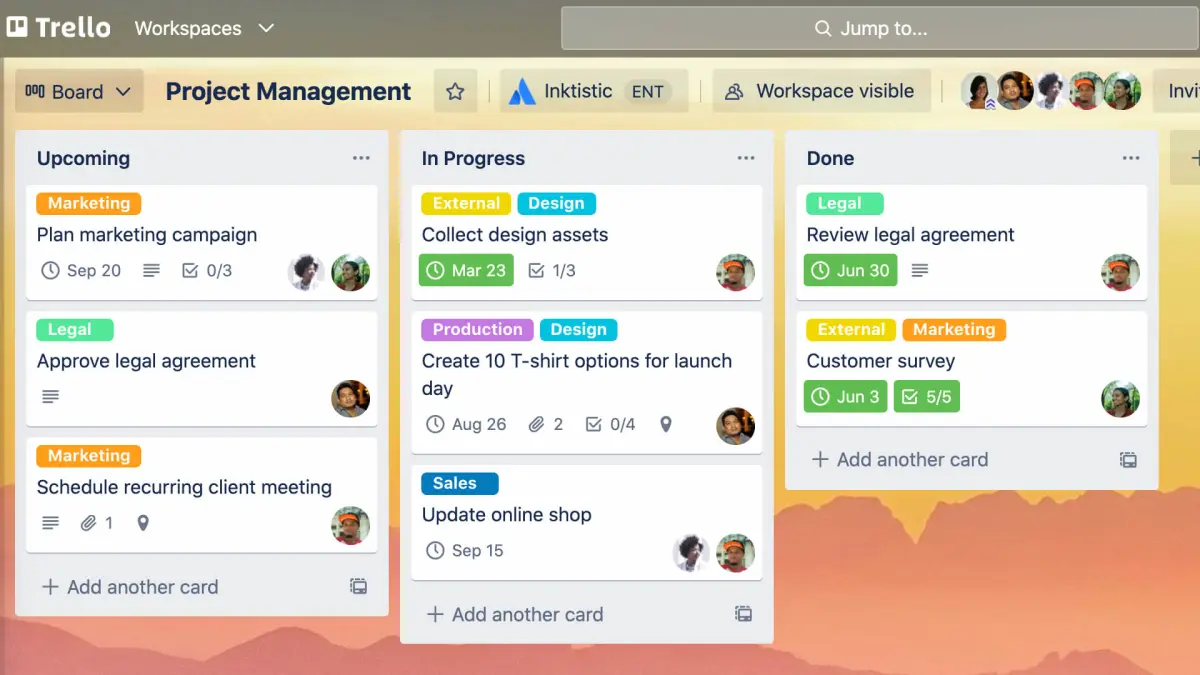
Described by ComputerWorld, Trello is a collaborative work management app designed to track team projects, highlight tasks underway, show who they are assigned to, and detail progress towards completion.
Trello is a more visual project management tool, working in a Kanban style. What is Kanban? “Kanban” is a Japanese word, meaning “sign” or “billboard.” Kanban is a popular workflow method for defining, managing, and improving services. With the Kanban-style workflow, projects are usually broken into columns/lists, for example: to do, in progress, and complete. Each list will have cards to represent the tasks for the project. To fully benefit from the Kanban-style workflow, you can set in progress limits to define how many tasks can be worked on at the same time.
Trello is based in simplicity and can be customized to fit your organization’s needs. I’ve used Trello for editorial calendars, brand collateral, lead funnels, and general production workflows.
Trello arranges their system with a basic hierarchy — Boards, then Lists, and then Cards.
Trello is a powerful tool. As mentioned above it is based in simplicity, but can be developed and customized for more complex projects. This is great if you need a tool to cover a variety of projects.
Trello is easy to learn and utilizes a simple “drag and drop” way to update and organize. You can create cards/tasks and move them along your workflow lists from “incoming” to “in progress” to “complete” with a simple drag and drop. Updates are made immediately and can be seen live for all users—perfect for collaborating with teammates and vendors.
Keep Boards private, open them up to your team (Workspace), or add observers from outside your organization. You can also assign Cards to individuals and set start dates and due dates.
Card can have attachments, links, labels, and more—but you can also have conversations about the task with your teammates right there in the card to avoid mass emails!
You can also integrate with other applications such as OneDrive and Slack as well as add Power Ups. Power Ups (recently updated to remove Power-Up limits for Free plans!) help add features to your Board, for example add automations to your workflow with Zapier or Butler. This makes your workflow and Board completely customizable for what you need!
As I mentioned, you’ll want some SOPs to help keep everyone on the same page and utilizing Trello (or any project management tool) in the best way for your organization. One great tool Trello has is the ability to build templates — Boards and Cards. This is perfect if you have others adding projects to your workflow. You can have them use a template to populate the information you deem important for the card to be considered and added to your workflow.
One of my favorite features is the customization with colors, images, labels, etc. I’m a visual person and I love to have my Boards use different colors. I also work with different clients so I have different Boards and use custom background images with client logos to help identify the Boards easily. You can also add colors to cards to help sort! Another element to help organize cards is add colored labels—this is also helpful to filter and only see cards with certain labels.
There are endless ideas for how to use Trello. You can also take an idea and organize the Board however you see fit. Here are some ideas to start you off:
Check out this 5 step guide to setting up effective Trello Boards.
Interested in getting started with Trello but don’t know where to start? I’ve included a Client Project Workflow Template and a General Weekly Workflow Template for you to try and customize for your needs.
If you want help developing a Trello Board or Workspace that works for you, please let me know!