If you are just joining this blog series, make sure to check out Behind the Floral: Part One & Part Two for tips on inspiration & drawing.
Welcome to week three! This week I want to discuss getting your floral drawing on to the computer. At this point you should have drawn a flower and it should be in a black pen. The page should be clean from other drawings/pencil markings.
There are many different ways you can get your image on the computer. You can use a scanner, a camera, or your camera phone. For the ease, I use the camera on my phone most often. We will first be taking a photo {or scanning} our drawing. Use natural light {no overhead light, light by a window} and avoid shadows on your page, if possible. Take the picture straight on, like so:

Once you have the photo, get it on to the computer by emailing it to yourself. If you scanned it, find where it is located on the computer. Bring the photo into Photoshop. Use the crop tool to crop out any parts of the image you don’t need {the table behind the paper, your hand, etc.} If you can’t get it all, don’t worry, we will be able to clean it up later.

Next go to Image > Adjustments > Hue & Saturation. Bring saturation all the way to the left (-100).
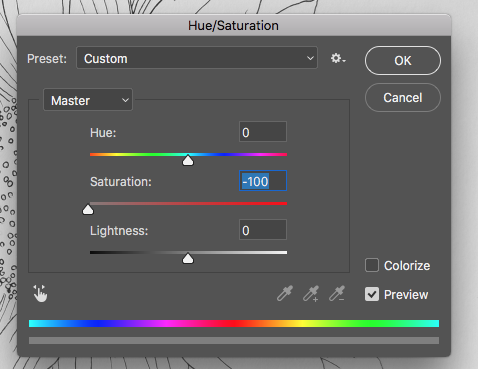
Next go to Image > Adjustments > Levels. Bring the white (on the right) to the left to make your whites brighter. Bring the black (on left) to the right to make your blacks darker. You want your image to be as black/white as possible.
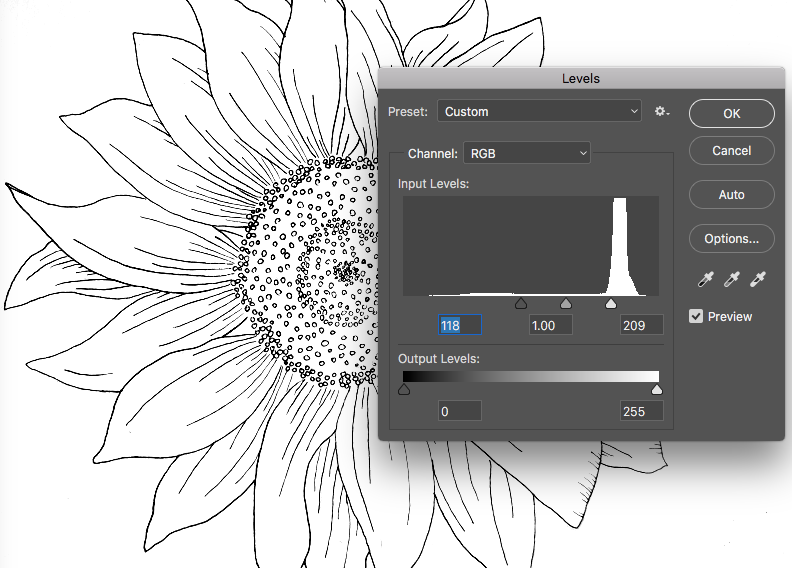
Now if you have any areas you want to fix {ex. get rid of background, mistakes} you can use this with the eraser tool.
Make sure your background is white. ![]()
![]()
Then select the eraser tool to start “erasing” any issues on your paper. You can get rid of stray marks, unwanted background, etc.
Save the file where it is easy to find. We will be coming back to it next week to start adding color!
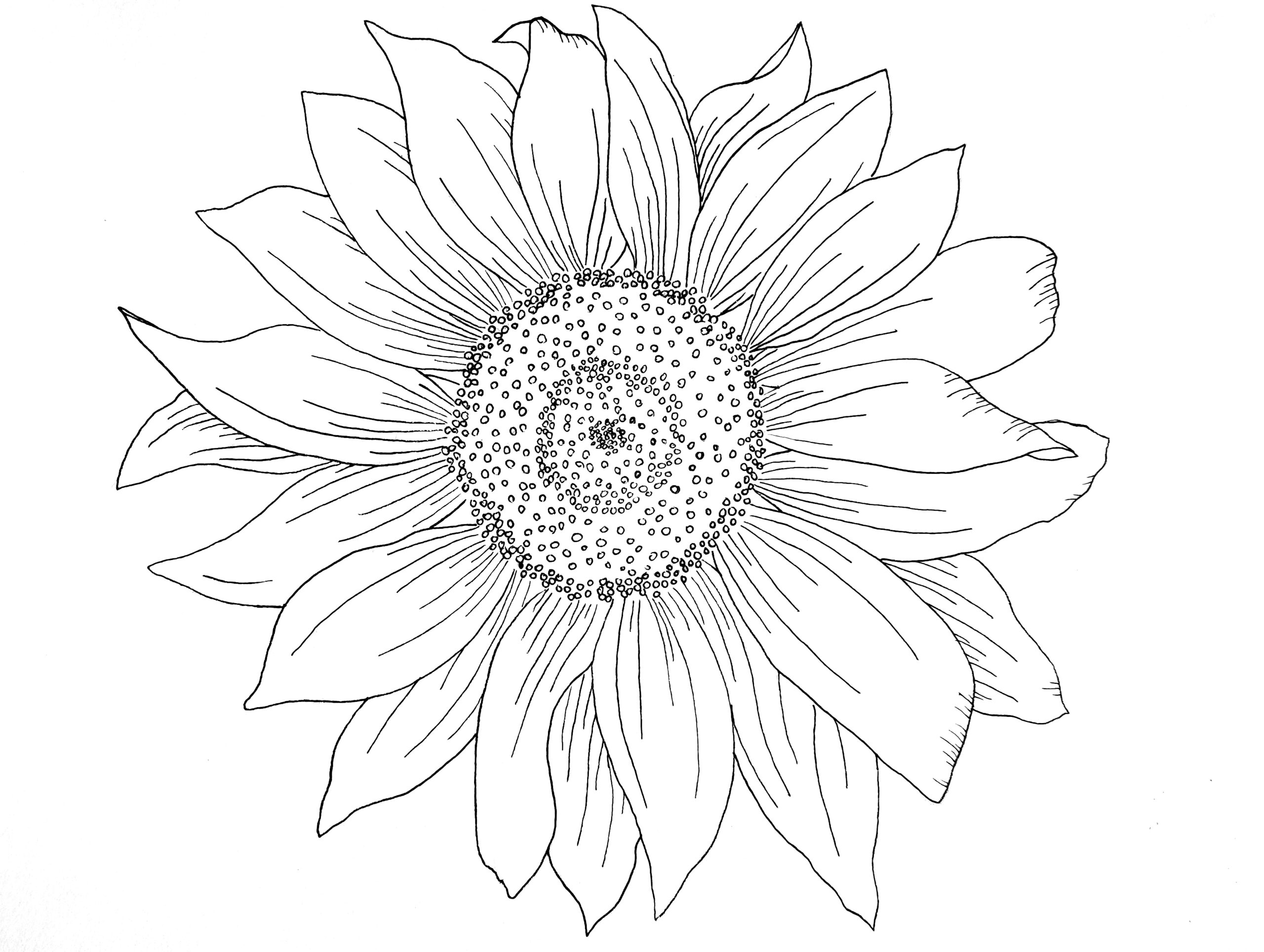
Let me know if you have any questions in the comments section!
Here is a look at how this tutorial will be broken down so you can follow along!
Just a side note, this is just a written tutorial for now – depending on popularity and feedback I’ll consider filming a class for Skillshare.